Documentation
Libraries
Related
Documentation
Libraries
Related
This binding has been deprecated - please see the most recent release notes for more information.
In this tutorial you will prepare your development environment for use with the Python bindings for Gestureworks Core. While no code will be written in this tutorial, the steps performed here will prepare your environment for subsequent Gestureworks Core Python tutorials. For this tutorial you will need the Gestureworks Core multitouch framework; a free trial is available.
Download the code for all of the Python & Panda3D multitouch tutorials here: tutorials_python_panda3d.zip
The various bindings included with Gestureworks Core allow a developer to create multitouch applications using their preferred language and framework, and are essentially mini-APIs providing an interface to the functions exported by the native Gestureworks Core library (GestureworksCore32.dll or GestureworksCore64.dll). Source code for each of the bindings is included so that you may extend or modify them as you like, as well as providing a blueprint for creating bindings for other languages or frameworks.
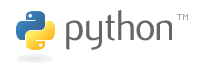
The Python bindings for Gestureworks Core can be used by any Python project. The source code for the Python bindings is provided for portability and extensibility, but can be used quite effectively as-is in most situations.

Panda3D first originated at Disney, and is still used for their commercial games. From panda3d.org:
Panda3D is a game engine, a framework for 3D rendering and game development for Python and C++ programs. Panda3D is Open Source and free for any purpose, including commercial ventures, thanks to its liberal license.
For more information about Panda3D, please check out their website.
Estimated time to completion: 15 minutes
Each of the following software packages must be downloaded and installed prior to continuing with the tutorial.
The Gestureworks Core installer package – GestureWorksCoreSetup.exe – contains the main GestureworksCore*.dll files (the “native” DLLs), various bindings (C++ .NET, Python, etc.), and supporting documentation. Gestureworks Core must be licensed prior to use in any software project.
GestureWorksCore*.dlls
\GestureWorksCore\GestureworksCore32.dll
\GestureWorksCore\GestureworksCore64.dll
Python bindings
\GestureWorksCore\bindings\python\gwc_python
Python tutorials
\GestureWorksCore\bindings\python\panda3d\tutorials
Assets for the tutorials
\GestureWorksCore\bindings\python\panda3d\assets
You will need to install the PyDev Plugin. In Eclipse, select Help → Install New Software
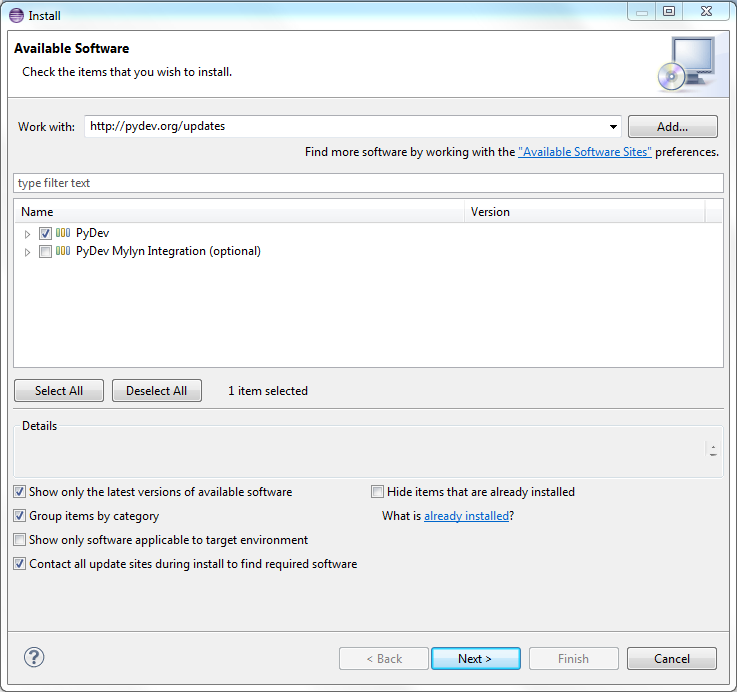
In the Work With field, enter http://pydev.org/updates, check the PyDev package and follow the rest of the instructions. Now that PyDev is installed, we have to configure a Python interpreter to work with Panda3D.
Open the Preferences menu by selecting Window → Preferences. Expand the PyDev submenu and select Interpreter - Python. Create a new interpreter and name it something like “Python2.7 - Panda3D”, where the path points to the Python interpreter that came with Panda3D.
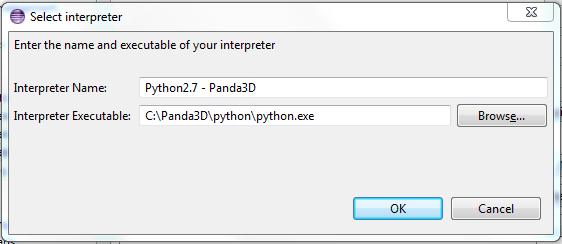
Click Next and add the Panda3D folders to the Library:
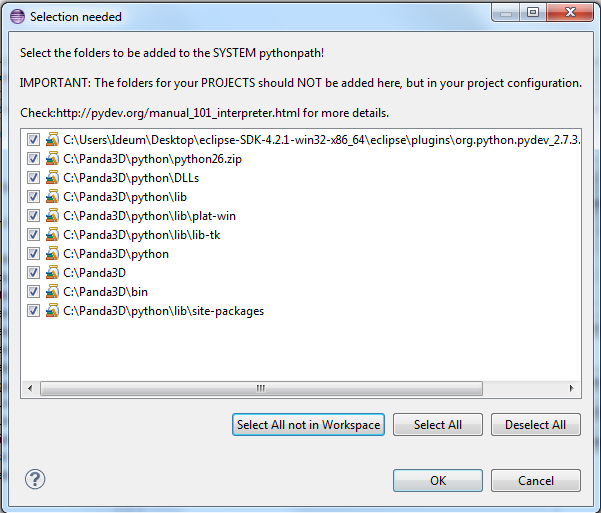
Under the Forced Builtins tab, click New and add the following keyword - direct. Then after adding the previous keyword, click New and add this keyword - pandac.
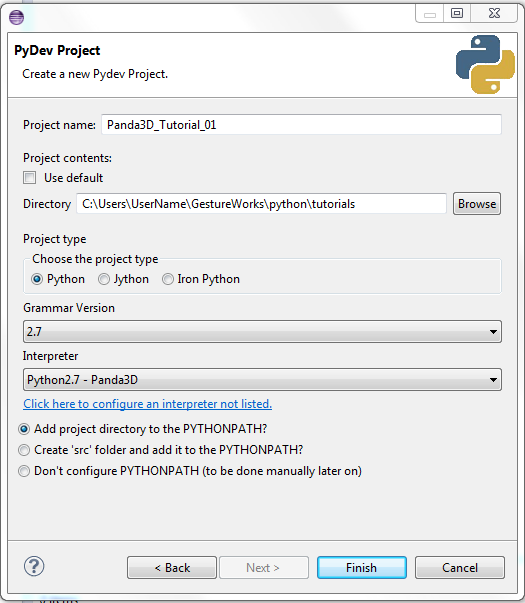
The gwc_python module is the binding layer you will use to communicate with Gestureworks Core.
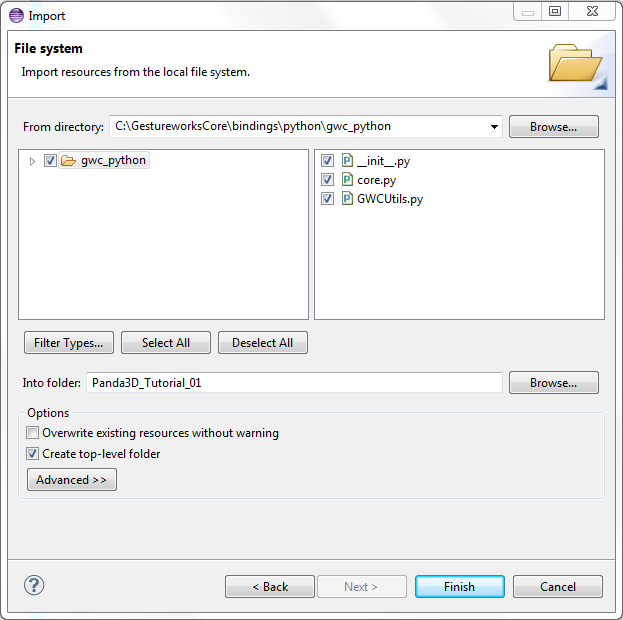
The gwc_python module is now added to the project in Eclipse:
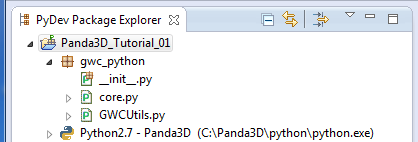
In this tutorial we installed Gestureworks Core, the prerequisites for developing with the Gestureworks Core Python bindings, and created a project that includes the Python binding module. From here we move on to Python & Panda3D: Getting Started II (Hello Multitouch) in which we dig into actual source code, initialize Gestureworks Core and work with touch event data.
Next tutorial: Python & Panda3D: Getting Started II (Hello Multitouch)